Windows XP operating system was one of the most popular OS of MICROSOFT CORPORATION due to some of the silent features it ruled the IT sector for more than a decade. It is a GUI [Graphical User Interface] based operating system.
Before we begin the Windows XP installation process your computer must have the necessary computer hardware devices and peripherals like RAM, PROCESSOR which are compatible with windows OS otherwise we may face some errors while the process is UNDERGOING.
MICROSOFT CORPORATION has stopped providing solutions for win XP errors. If you are still using this OS try upgrading to Windows 7,8 or 10.
To Install Windows XP on your computer the System Requirement are as follows::
- 400 MHz Intel Processor Or Equivalent AMD Processor..
- 128 Mb Ram
- Keyboard & Mouse
- 10Gb Of free Hard Disk Space
- Working CD / DvD
Step By Step Guide For Installing A Fresh Copy of Windows XP
- Step 1:: Insert Win XP CD Or DVD In CD Rom Or DVD-RW.
- Step 2:: Go to CMOS Setup |Bios Configuration By Continuous Pressing DEL Key From Keyboard Some common Keys are F1, F2, F10, F12
- Tip:: Go To Your Motherboard’s Manual And Find Which key to Hit to Go to CMOS utility …Sometimes It can be seen while the Computer starts at the Bottom of The Screen).
- Step 3:: Select Advanced Setup And Press Enter.
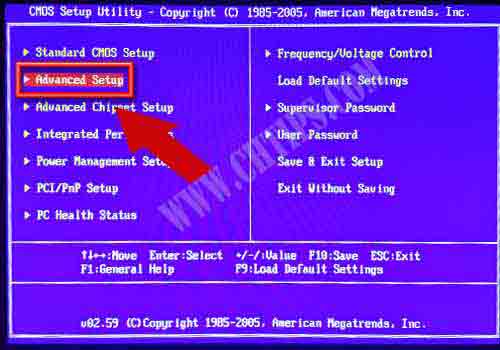
Step 4 :: Go To 1st Boot Device Option And Select Your CD Rom / DVD – RW By Pressing Enter… You can also change the setting by page up and page down key or + – keys from keyboard.
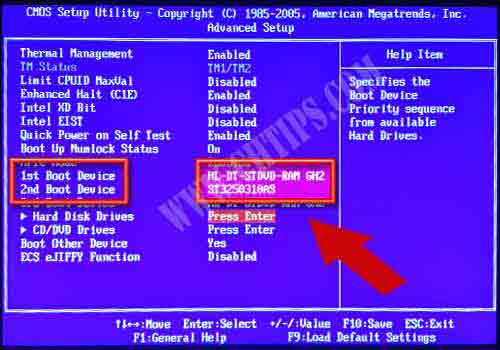
- Now Save The Changes By Pressing f10 from the keyboard.
- Step 5:: Now Computer Will Restart & You will Be Prompt To Hit Any Key To Boot From CD or DVD ..Press any key.
Also Read ::
- What is Operating System and Its Different Types
- How to Install Windows 8 on Your Computer
- How to Install Windows 7 From USB Pendrive
- How to Install Windows 8 From USB Pendrive
- 5 Component of Operating System in Computer System

Step 6 :: Now Windows XP Will Start Loading Itself Observe All the Changes Care Fully To Make Appropriate Changes.
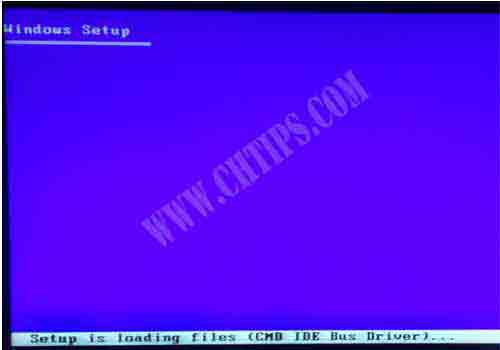
Step 7 :: To Install Window’s XP Press Enter.
Also Read ::
- What is Computer Fundamentals
- What is Computer Hardware and Software
- Advantages and Disadvantages of Computer
- Basic Block Diagram of Computer
- Operating System
- Computer Basic Tutorials

Step 8 :: Read The Windows License Agreement Carefully before going further to install windows XP. Press F8 From Keyboard If You accept all Term’s Condition and Policy of Microsoft.
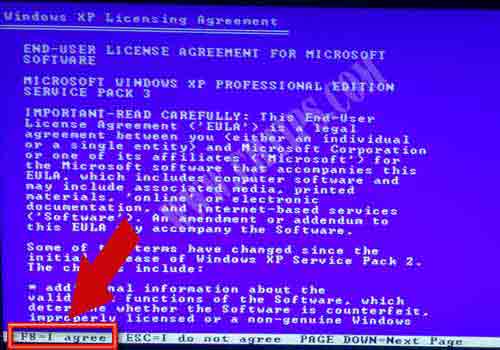
Step 9 :: Here If You Wish Select The Partition and Delete ..Just By Pressing D from The Keyboard.
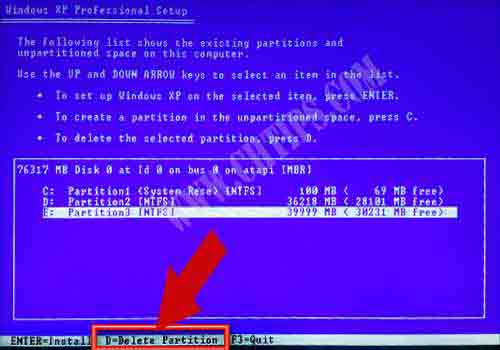
Step 10 :: Win XP Installation Will Prompt You To Confirm To Delete The Partition By Pressing L From Keyboard ..If Unsure You can Hit ESC Key.
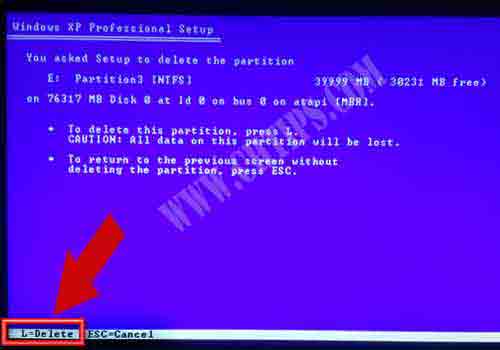
Step 11:: Create Your Own Partition Just By Pressing C from Keyboard.
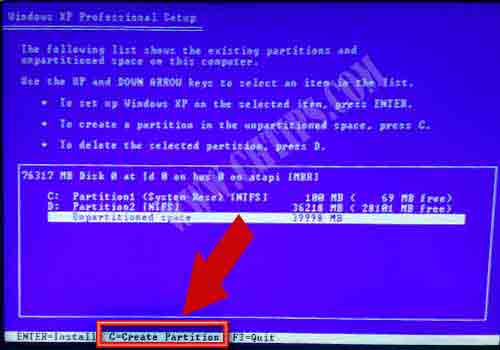
- Step 12 :: Enter Partition Size Of Your own Choice (Partition Where You wish to Install XP Must Be greater Than 4 GB
- Note :: (You Must Enter Partition Size In MB Instead Of GB 1 GB=1024 MB)

Step 13 :: Press Enter Key Where You Wish To Install win XP Here In This Figure I am Installing On Partition E: You can Choose any Partition Of Your Choice

Step 14 :: Here In The Below Figure You Need To Format The Partition where Win XP is going to Install Itself Press Enter To Continue the Installation .
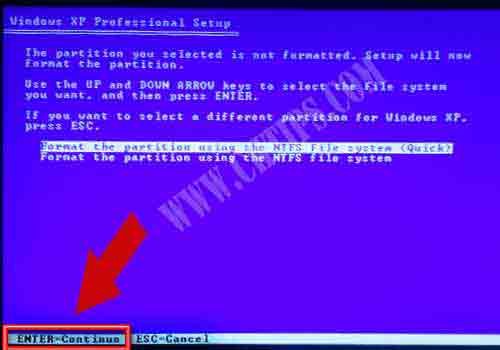
Step 15 :: In the figure Below it Shows That Setup Is formatting The drive Where OS Is going to Install.
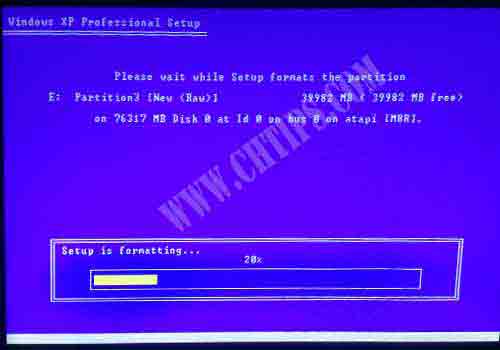
Step 16 :: Now Select Your Regional Setting For Example .Country . Time zone .Location .Etc .
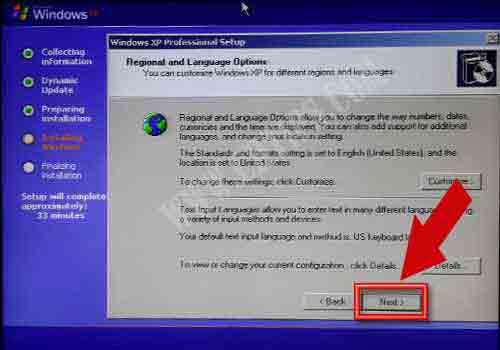
Step 17 :: Enter The Product Key Which Is printed On the Win XP CD.
Also Read ::
- What is a Computer Password
- How to Reset BIOS Password
- What is Dos Operating System
- What are Basic Dos Commands
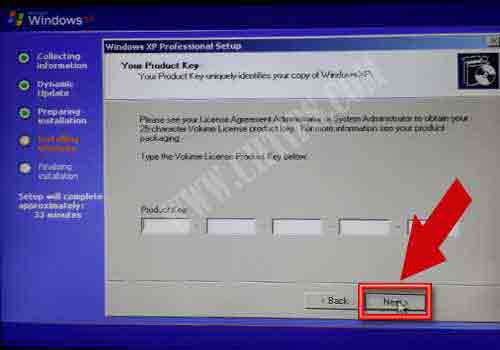
Step 18 :: Enter the name Of Computer.
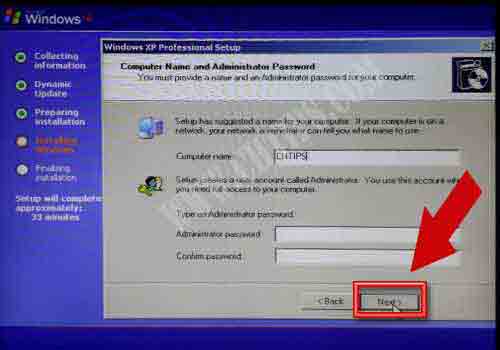
Step 19 :: Select Date ,Time
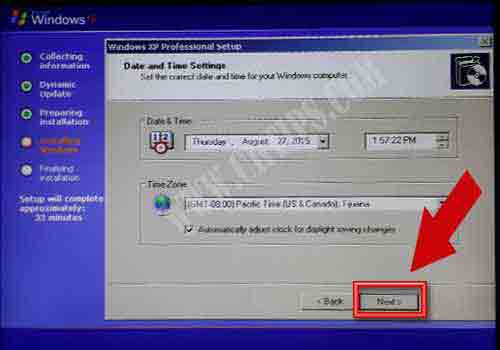
Step 20 :: Installing Network
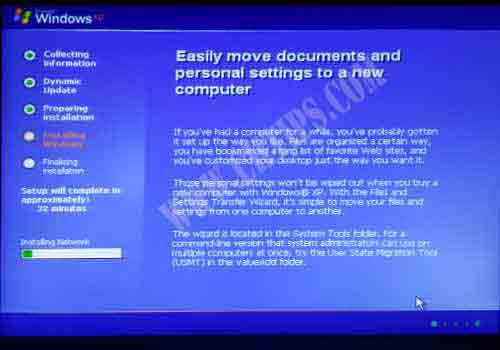
Step 21 :: Here Windows Adjust To The Best Resolution That Matches to Your Monitor Size
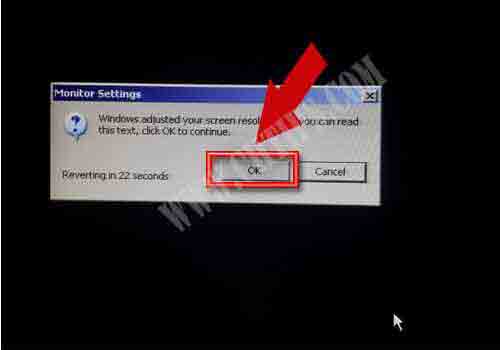
Step 22 :: Just Click Next
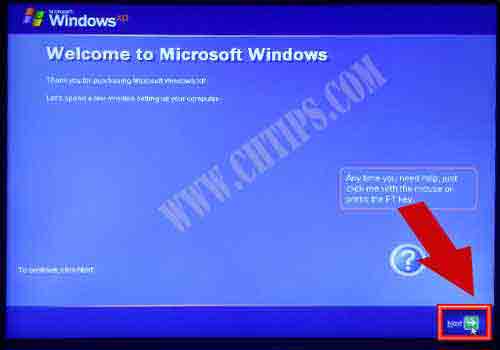
Step 23 :: Enter The Name ..Of Your choice.
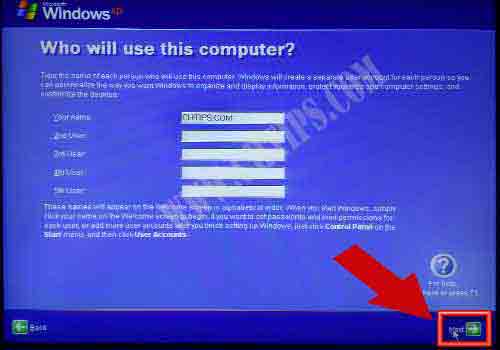
Step 24:: Click Next

Step 25 :: Congratulation You have Successfully Installed Windows XP On Your computer
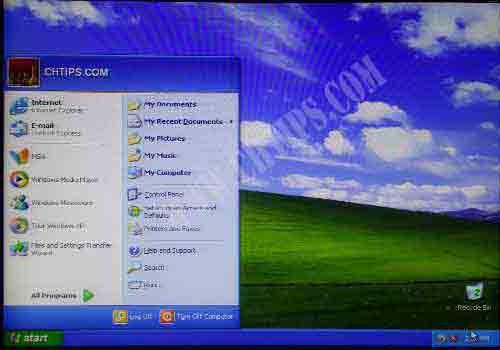
![How To Install Windows XP [Step by Step] With Pictures 1 How To Install Windows XP](https://www.chtips.com/wp-content/uploads/2021/05/How-To-Install-Windows-XP.webp)