Input devices of computer systems are electromagnetic devices that acknowledge information and accept data or a set of instructions from outside the world and translate this data into machine-meaningful and readable form.
Computer Input devices act as a medium of communication and correspondence between computers and the outside world.
With the help and assistance of these input devices, users can enter the data, and later the data can be stored in computer memory for further additional processing and preparation.
After the processing and handling are finished the desired and converted outcome can be obtained with the help and assistance of output devices of computers.
The computer keyboard and mouse are the general and most popular examples of input devices of a computer system.
There are several more devices that are used for input, and with the use of these devices user is able to enter text, images, audio, etc.

People Are Also Reading
- Top 20 Advantages and Disadvantages of Mobile Phones
- What is a Computer
- 10 Uses of Computer in Different Fields With Pictures
- 20 Disadvantages of Internet in Points
- Different Types of Computer
- What are the Examples of Dot Matrix Printers
- 12 Examples of Secondary Memory in Computer
- 13 Advantages and Disadvantages of Keyboards in Computer
- 8+ Differences Between Mouse and TrackBall
- What are the Processing Devices of Computer
10 Different Types of Input Devices of Computer Systems
There are 10 Different Types of Input Devices of Computers that can be further categorized.
A list of these peripherals devices is mentioned below.
| # | Input Devices |
| 1 | Keyboard |
| 2 | Mouse |
| 3 | Scanner |
| 4 | Trackball |
| 5 | Joystick |
| 6 | Light Pen |
| 7 | Touch Screens |
| 8 | Optical Card Reader (OCR) |
| 9 | Magnetic Ink Character Recognition (MICR) |
| 10 | Optical Bar Code Reader (OBR) |
| 11 | Voice Recognition Devices |
| 12 | Optical Mark Reader (OMR) |
#1. Keyboard.
Keyboards are generally used for entering data into the computer system. This is the most used and famous input device in the computer world.
Mainly Three types of keyboards are available in the market
- PS2 Keyboard
- USB Keyboard
- Wireless Keyboard

The Personal Computer’s keyboard looks similar to the old typewriters but there are various keys to perform different tasks such as there are numeric keys to enter numeric values, alphabetic keys for entering characters
Special keys for entering special symbols such as #,$,@, etc. multimedia keys for audio and video players.
The standard keyboard has 101 keys but with the continuous development of computer technology, we can purchase a keyboard with 102 to 124 keys.
In this modern era, keyboards can be purchased which have special features and are capable of typing in other languages.
#2. Functions keys.
These are the keys that are named F1 to F12.
This can be found at the top of every keyboard, these keys are for special use, and their uses can defer from one software to another which entirely depends upon the software developer or programmer.
For example, the F1 key (Help key) is used to find help on any given topic, In windows, these keys are used commonly for getting some extra information or just to describe the topic further.
Alt+F4 these combination keys are used for closing any application or program which is actively running on the computer system.
F2 is used for renaming any file or folder. Functions keys are best used when they are combined with any other keys defined for specific purposes.
Alphanumeric Keys.
These keys have digits that range from 0 to 9, and when they are used by pressing SHIFT users can type special keys such as @ # $ % & *, etc.
This section is used while typing text with digits and special symbols, users can also type in Capitals when the CAPS LOCK key is on.
Numeric Keypad.
The numeric keypad allows users to enter numeric values from 0 to 9 when NUMLOCK is ON. This is used when the user has to rapidly enter numeric values for calculations.
If NUMLOCK is off the numeric pad is not active.
Arrow keys
There are four keys that point us in directions Up-Down Right –Left, These keys are used for moving the cursor in any said four directions.
CAPSLOCK
When the caps lock key is ON user can type the text in capitals. When the key is off user can type the text in a small case.
SHIFT
Shift key when pressed user can type with capital letters and also special characters such as @ # $ % ^ & can be typed while the key is pressed.
CTRL
:: CTRL key is used as a combination key. CTRL+C is used for copying any documents or folders.
CTRL +V is used to paste the document to any other location. CTRL+S is used for saving the document in almost every software or application.
ALT
ALT key can be used as a combination with F4. When ALT+ F4 is pressed it closes the active program or application running on the computer.
There are 2 ALT keys on the keyboard that are used for the same purpose.
SPACEBAR
The space bar is used to insert space between two words or sentences.
ENTER
In many software or applications, this key is used to tell the application to execute the instructions. In MS –Word it is used for entering a paragraph.
BACKSPACE
Generally, backspace is used to delete the last character of the text in many applications such as ms-word, it is also used to move the cursor to 1 position to the left.
DEL
The delete key is used to delete any file or folder or document when selected.
HOME
When the HOME key is pressed it sends the cursors to the beginning of the page.
END
It is used to move the cursor to the end of the line.
PAGE UP
Used to Display the previous page on the screen. For example in a PowerPoint presentation PAGE UP key is used to toggle between the presentation.
PAGE DOWN
used to display the next page on the screen.
ESC
In many applications, this ESCAPE key is used to terminate the program or cancel any running command.
PAUSE | BREAK
This keyboard key is used for pausing any action performed on the monitor screen.
PrintScreen
This key is used for taking pictures of any content whether it be text or image and later with modification it can be provided for printers for outputs.
WINDOWS KEY
This key is used for displaying the start menu.
MENU KEY
The menu key is used for right-clicking inside almost all applications.
You May Also Like
- A Brief History of Computer
- What are Optical Input Devices
- The Five Generations of Computer
- The Classifications of Computer
- Characteristics of Computer
- Block Diagram of Computer
- Advantages and Disadvantages of C Language
- What are the Hard Copy Output Devices
- Is Barcode Reader an Input or Output Device
- Is WebCam and Digital Camera Input Device or Output Device
- 11 Similarities Between Hardware and Software
- Computer Basic Tutorials
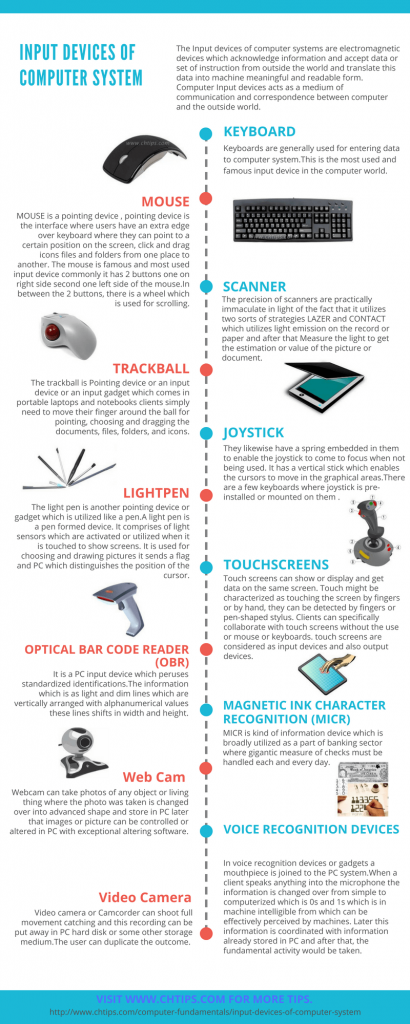
#3. MOUSE.
MOUSE is a pointing device, the pointing device is the interface where users have an extra edge over the keyboard where they can point to a certain position on the screen, and click and drag icons files, and folders from one place to another.
The mouse is a famous and most used input device commonly it has 2 buttons one on the right-side second on the left side of the mouse.
In between the 2 buttons, there is a wheel that is used for scrolling.

The mouse is utilized fundamentally in applications or projects or work with GUI Technology (Graphical User Interface).
The mouse is exceptionally modest, cheap, and very simple to use, its navigation and cursor moving rate is substantially speedier than that of a computer Keyboard.
Clients can without much of a stretch drag, select any documents, records, files, and folders from one area to another.
Other Examples of Pointing Devices or input devices are Barcode Readers, OCR, MCR, and Joystick.
There are three types of mouse
- Mechanical Mouse
- Optical Mouse
- Infrared (IR) or Radio Frequency Cordless Mouse
Mechanical Mouse
These are the mouse which has a circular shape rounded rubber ball at the base of the mouse which guides signs to the computer which later are interpreted.
Optical Mouse
It has an LED (Light Emitting Diode) sensor at the base of this mouse when a client uses a mouse in any applications or projects the LED Sensor sends a flag to a computer for the additional process.
These mouse are speedier and reacts quickly.
Infrared IR
This mouse is cordless they get their energy from batteries.
#4. Scanner.
Scanners are input devices of the computer system. The client can store their images, pictures, and documents that are on paper in the computer storage unit, for example, a hard disk or pen drive.
The precision of scanners is practically immaculate in light of the fact that it utilizes two sorts of strategies.
LAZER and CONTACT utilize light emission on the record or paper and after that measure the light to get the estimation of the value of the picture or document.

Scanners permit printed papers for scanning rather than at that point contribution by utilization of a mouse or keyboard, decreasing the conceivable outcomes of human mistakes.
later the outcome is stored away in computer memory for additional processes such as manipulating the images or documents inside the computer using software programs.
The user can receive the desired output of the documents after processing. Scanners are used as a part of scanning and storing huge reports or pictures without any potential outcomes of blunder.
There are 2 types of scanners
- Hand Held Scanners
- Flat-bed Scanners
#5. Trackball.
The trackball is a pointing device or an input device or an input gadget that comes in portable laptops and notebooks clients simply need to move their fingers around the ball for pointing, choosing, and dragging the documents, files, folders, and icons.
The ball is settled inside a square box client does not need to move the box simply to move their finger. It is not like a conventional mouse where an entire mouse is moved while pointing.
It is very easy and efficient to use and can be installed in less space.
#6. Joystick

Joystick is another input device that is utilized as a part of CAD (Computer-Aided Design) and playing PC games.
The joystick can be moved DOWN LEFT and RIGHT it has a push-button on the top which is utilized and used in playing computer games.
They likewise have a spring embedded in them to enable the joystick to come to focus when not being used. It has a vertical stick that enables the cursors to move in the graphical areas.
There are a few keyboards where the joystick is pre-installed or mounted on them.
#7. Light Pen.
The light pen is another pointing device or gadget which is utilized like a pen. A light pen is a pen-formed device.
It comprises light sensors that are activated or utilized when it is touched to show screens. It is used for choosing and drawing pictures it sends a flag and PC which distinguishes the position of the cursor.

It is likewise used to choose the projects or applications or programs by simply going ahead or pressing the little switch that is available in the light pen.
It is typically used as a part of CAD (Computer-Aided Design) where the client needs to draw specifically on the screen.
Related Articles
- Advantages and Disadvantages of Computer
- What is Computer Fundamentals
- Input Devices of Computer in Hindi
- Different Types of Computer Motherboards
- What is Operating System and Its Different Types
- Is a Scanner an Input or Output Devices
- Plotter is Input or Output Device
#8. Touch Screens.
Touch screens can show or display and get data on the same screen.
Touch might be characterized as touching the screen by fingers or by hand, they can be detected by fingers or a pen-shaped stylus.
Clients can specifically collaborate with touch screens without the use of a mouse or keyboard. Touch screens are considered input devices and output devices.
#9. Optical Card Reader (OCR).
OCR is a mechanical or electronic gadget or device that can interpret or translate images, pictures, documents, or manually written content into machine-coherent shapes.
OCR additionally works like a scanner that can check documents, pictures, images, and composed content and furthermore can store in memory which later can be contrasted with the previously stored data.
For Example, Barcodes can be examined specifically from the picture design, and later this example is checked in the PC memory whether the separate information coordinates or not the information design is already saved in computer memory.
In straightforward or simple words OCR is a gadget or device which checks the printed content character by character vertically and changes over them in machine-readable form, and the information is additionally stored in PC memory.
#10. Magnetic Ink Character Recognition (MICR).
MICR is a kind of information device which is broadly utilized as a part of the banking sector where a gigantic measure of checks must be handled each and every day.
Bank uses the check No, Account Details, and Bank ID codes on every last check they display to their Account holders, these sort of points of interest are composed of an extraordinary sort of paper.
The points of interest are imprinted in ink which contains press oxide particles that can be further magnetized.

MICR can read this type of information it reads the coded information on cheques and compares the details on cheques with previously stored information.
The information which is written by the Ink which contains iron oxide particulars can be read by MICR only.
#11. Optical Bar Code Reader (OBR).
It is an input device that peruses standardized identifications.
The information is as light and dim lines which are vertically arranged with alphanumerical values these lines shift in width and height.
A standardized tag scanner utilizes a laser shaft innovation the Laser bar which is moved adjoining the bar lines of the standardized identifications when the Laser pillar is moved it gets reflected light from the scanner tags the reflected bar is detected by a light touchy detector,
which changes over light examples into electrical heartbeats and later assists the transformation of alphanumeric values.

The Barcode scanner is associated with a PC system where alphanumeric values are contrasted with the information saved or stored already in PC memory.
The Optical Bar Code Reader is generally utilized as a part of Big Malls, Shopping Houses, and Libraries
You May Also Like
- What is Dos Operating System
- What are Basic Dos Commands
- What is a Computer Password and Its Types
- How to Reset BIOS Password
#12. Voice Recognition Devices.
In voice recognition devices or gadgets a mouthpiece is joined to the PC system.
When a client speaks anything into the microphone the information is changed over from simple to computerized which is 0s and 1s which is in a machine-intelligible form that can be effectively perceived by machines.
Later this information is coordinated with information already stored in the PC and after that, the fundamental activity would take place.
#13. Webcam.

Webcams can take photos of any object or living thing and the photo taken is changed over into an advanced shape and stored in the computer later images or pictures can be controlled or altered on a PC with exceptional altering software.
#14. Video Camera.
A video camera or Camcorder can shoot full movement catching and this recording can be put away in a PC hard disk or some other storage medium.
The user can duplicate the outcome.

10 Input Devices of Computer and Their Uses
| # | Input Device | Uses |
| 1 | Keyboard | Used to enter raw data and information into the computer system. |
| 2 | Mouse | It is a pointing device. Used for selecting, dragging, clicking, etc. |
| 3 | Joystick | It is used in playing games and in CAD [Computer Aided Design]. |
| 4 | Light Pen | Used for drawing pictures. |
| 5 | Magnetic Ink Character Recognition (MICR) | Used for reading text on cheques issued by banks like chqno, Account details, etc. |
| 6 | Optical Bar Code Reader (OBR) | It is used to read barcode pictures. |
| 7 | Webcam | Used to take pictures and videos. |
| 8 | Video Camera | Used to take high-quality videos. |
| 9 | Optical Card Reader (OCR) | Used to scan documents and images. |
| 10 | Touch Screens | Used for Display. |
Useful Video: On Input Devices of Computer System
10 Input Devices of Computer System Using Image
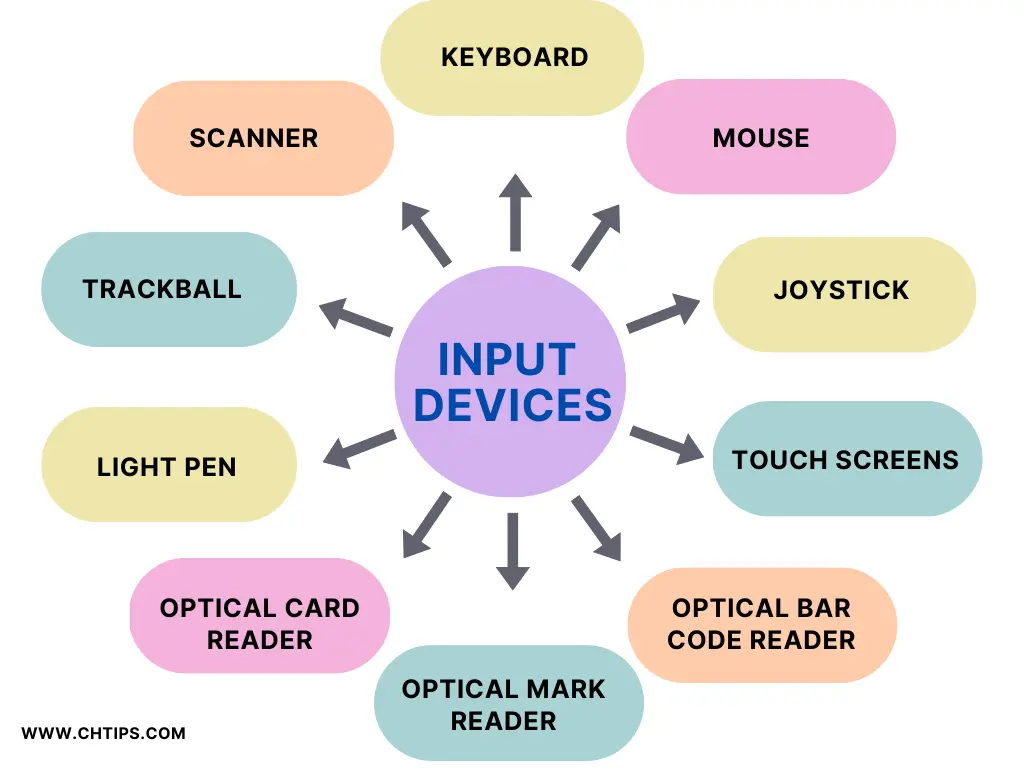
What are the Input Devices of Computers with Example
Input devices are extensively used to enter raw data and information into the computer system. The keyboard and mouse are famous input devices.
Input devices allow users to interact and communicate with a computer system.
The instructions received with the help and assistance of input devices are further forwarded to the CPU for processing and handling; later, this processed result is sent to output devices of a computer system to present output.
The output devices present output in the form of soft copy & hard copy.
Various input devices can be used to enter an instruction to a computer; some devices are simple, like a keyboard and mouse, whereas on the other hand, some devices are complex to use and utilize, like a game controller.
The input device is an important part of any computer system. The input device allows you to interact and control the computer manually.
Several types of input devices can be used with a computer, and they all have significant advantages and disadvantages.
Different types of input devices of a computer system can be categorized, such as.
- Primary Input Devices.
- Secondary Input Devices.
Differences Between Input & Output Devices
| Input Devices | Output Devices |
| Input Devices enter raw data and information into the computer system. | Output Devices are used to generate output. |
| Input devices convert data and information into machine-readable form. | Output devices convert data and information into human-readable form. |
| The data and instructions inserted with the help of input devices are forwarded to a computer system for processing and handling. | The CPU transfers the processed results to output devices to generate outputs. |
| A keyboard and mouse are prime examples of input devices. | Printers and Monitors are examples of output devices. |
Input Devices of Computer PDF Download
What about the Functions and Characteristics of Input Devices
The functions and characteristics of input devices depend on how well the devices can perform when given tasks and operations.
| # | Functions and Characteristics of Input Devices |
| 1 | The input devices are compact in shape and size. |
| 2 | They are predominantly used and utilized for better communication with a computer system. |
| 3 | They are used to enter instructions for processing and handling. |
| 4 | The keyboard and mouse can perform quickly compared to other devices. |
| 5 | They are simple to use and handle. |
| 6 | They are efficient and reliable. |
| 7 | They are comfortable & durable. |
5 Uses of Input Devices of Computer
Input devices are essential devices of computer system that helps and assist the user in entering data, information, instructions and command into the computer for better performance and functionality.
Below I have mentioned 5 uses of input devices of computer system.
- Entering data and information.
- Communication with a computer system.
- Navigation.
- Multimedia Creation and Editing.
- Language Translation and Voice Commands.
What are 5 Storage Devices?
- Hard Disk Drive.
- SSD [Solid State Drive].
- RAM [Random Access Memory].
- Pen Drives.
- ROM [Read Only Memory].
4 Advantages and Disadvantages of Input Devices of Computer
| Advantages | Disadvantages |
| Most input devices, such as the keyboard and mouse, are inexpensive. | Some of the input devices are slow to operate. |
| Input devices are portable and compact. | The mouse and keyboard are built-in. So, if a problem occurs, we must completely disassemble the laptop. |
| They are durable and long-lasting. | Some of the devices are not mandatory for the better functionality of the computer system. |
| They are easily available in the market. | They do not fall in the core computer architecture. |
Optical Input Devices of Computer
The optical input devices can convert digital information into light signals that computers are used to process and handle to derive desired results.
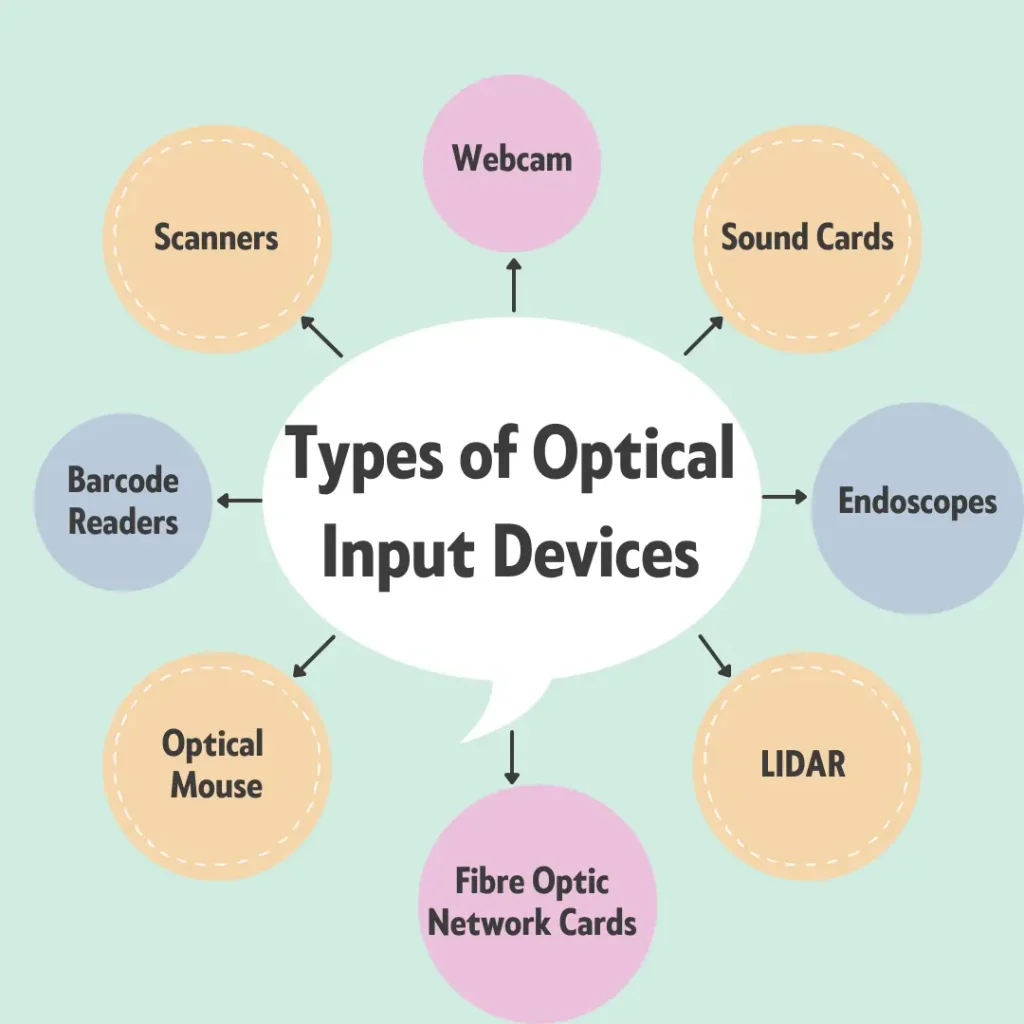
Functions of Optical Input Devices
- Insert data and information inside the computer system.
- Convert raw data into machine-readable form.
- The devices act as the bridge between the user and the system.
Examples of Optical Input Devices are as follows.
- Scanners
- Webcam
- Sound Cards
- Barcode Readers
- Endoscopes
- Optical Mouse
- Fibre Optic Network Cards
20 Examples of Input Devices
- keyboard
- Game Pad
- Mouse
- Light Pen
- Trackball
- Scanner
- Punch Card Reader
- Microphone
- Bar line reader
- Camera
- Magnetic Ink Character Reader (MICR)
- Game Controller
- Touch Screen
- TouchPad
- Optical Mark Reader (OMR)
- Digital Pen
- Optical Character Reader (OCR)
- Webcam.
- Biometrics.
- Voice Recognition System.
10 Output Devices of Computer System
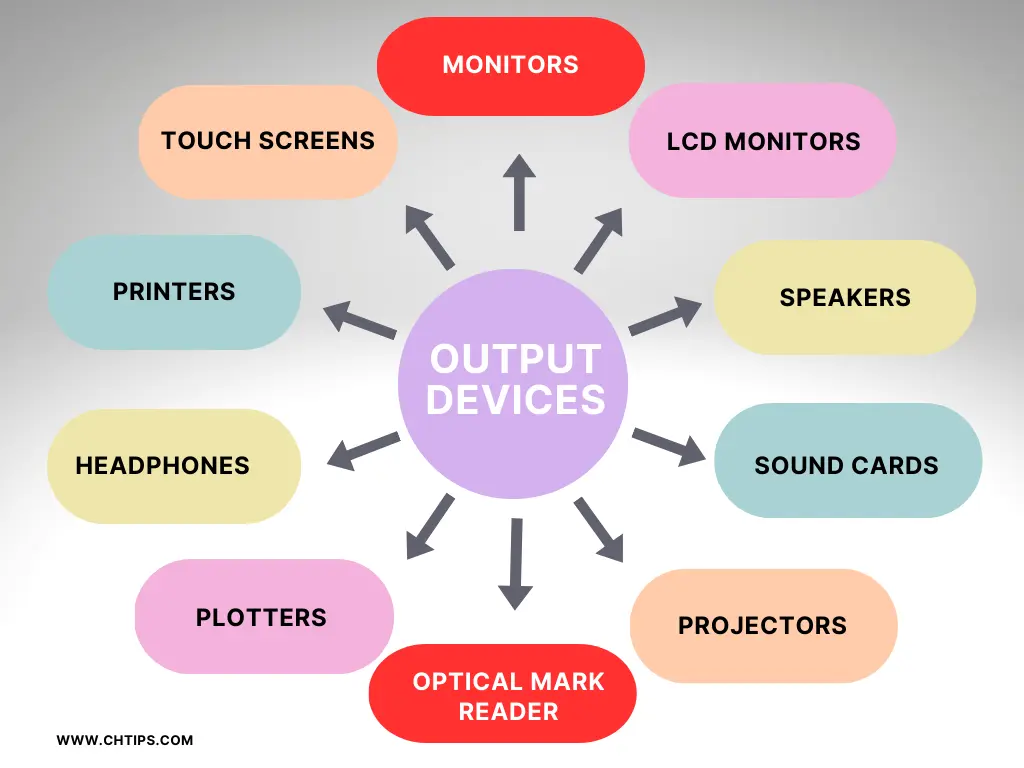
| # | Output Devices |
| 1 | Monitors |
| 2 | Touch Screens |
| 3 | LCD Monitors or LED Monitors |
| 4 | Printers |
| 5 | Computer Speakers |
| 6 | Headphones |
| 7 | Sound Cards |
| 8 | Plotters |
| 9 | Projectors |
| 10 | Optical Mark Reader [OMR] |
Top Computer Brands
Frequently Asked Questions [FAQs]
5 Output Devices of Computer
Monitors
Touch Screens
LCD Monitors or LED Monitors
Printers
Speakers
Most Popular Computer Input Device
Keyboard
Popular Computer Output Device
Monitor
What is an ATM Output Device?
Speaker, Screen, Printer.
Is the Speaker an Output Device?
Yes, a speaker is a popular output device for computer system
Get In Touch
Let’s wrap it up. Input devices of computer systems play an essential role in helping and establishing communication between users and computer systems.
Input devices can convert data and information into computer-readable format so that the computer can take appropriate action for better usability and results.
Input devices of computers also help and assist computer systems with data and information processing with speed and accuracy.
Traditional input devices are replaced by advanced and improved devices such as touchscreens and voice recognition systems that are convenient, precise, and fast in processing and handling.
Voice recognition system accepts commands using voice commands and acts accordingly.
I have also written and compiled some articles on computers and telecommunications, and please go through them.
I hope you will like reading it.
All the questions and queries related to 10 input devices of computer systems and their uses are answered here.
If you have any questions about the computer input devices.
Don’t hesitate to contact me, and if you need to add, remove or update anything from the article, please let me know in the comment section or via email.
I will be more than happy to update the article. I am always ready to correct myself.
Please share this article with your friends and colleagues; this motivates me to write more related topics.
!!! Thank You !!!
