The Computer desktop consists of various types of graphical icons when clicked it redirects or open the respected software or applications or programs.
The icon which appears on the desktop of a computer or laptop is a shortcut that is used to access the software or programs.
There are different types of icons in computer systems presented on the desktop that can be accessed easily using any pointing device.
Icons are graphical or symbolic representation of files, folders, applications and software’s that are used to navigate and access using pointing devices such as mouse.
Icons are user friendly that improves and enhances the overall performance. The icons are visually interactives and hence plays a vital role in communicating with our computer system.
The main benefits of icons are they are extremely useful in accessing files, applications, apps, and software more efficiently and quickly.
What are Icons on a Computer?
Icons represent objects or programs on your hard drive on your computer screen. You can see all the icons on Windows if you open the folder on your desktop.
Apple introduced Macintosh in 1984, and we have seen files in icons on computers.
Within the folders, we see all the icons of the files.
You can find a trash can icon in the recycle bin or on Macintosh in Windows. Icons are visual representations of specific things in our computers in real life.
A blue “e” screen, for example, represents the Internet Explorer program.
The icon that looks like a piece of paper is a text document.
You can move the file to a different location on your hard drive by clicking and dragging it.
By double-clicking on the application, you open it. GUIs (graphical user interfaces) rely on icons as a fundamental element.
Users can quickly enter text for completing any task with this user-friendly computing platform.
Icons are any applications, folders, or identities of a person on a computer. Would you ever drag the YouTube icon to open it?
The icon of YouTube is red, so you didn’t because you knew it. For this reason, any image associated with the application is called an icon.
Icons that are seen on the desktop like apps, programs, folders, and files if we know it is a graphical user interface stored on the PC.
Desktop icons can provide direct data access to the computer as our computer system can understand only digital machine language and are capable of storing data and information in digital format.
The Digital data and information inside the computer system cannot be seen therefore computer communicates with users through GUI [Graphical User Interface] with the help of desktop icons.
The desktop concept was launched by Apple in Macintosh in 1984 before this computer was worked by Command Line Interface (CLI).
All computer guidelines and predetermination were given by command, for command keyboards are used.
MS-DOS operating system and Apple DOS were popular at that time.
In 1985 Microsoft launched GUI-based Windows 1.0; after that computer, the world was changed, and users were easily compared to the icons for communication.
Icons can be divided or classified into three categories.
#1. System Icon
The system icon is an icon that comes with a computer, laptop, or phone when we buy it.
When we buy a mobile, some applications come along with like a camera, calculator, and other apps that software that comes with the system.
And that cannot be deleted, which is known as System Icon. If your mobile has a calculator app, you did not delete it. This icon is called System Icon.
#2. Application Icon.
Application is those which come after installation on our device. They are known as Application Icon.
We download the share it app and install it; after that icon, we see this is known as the application icon.
#3. Shortcut Icon.
A shortcut icon is a computer icon. There is one arrow, and they are known as Shortcut Icon.
Types of Icons in Computer With Image
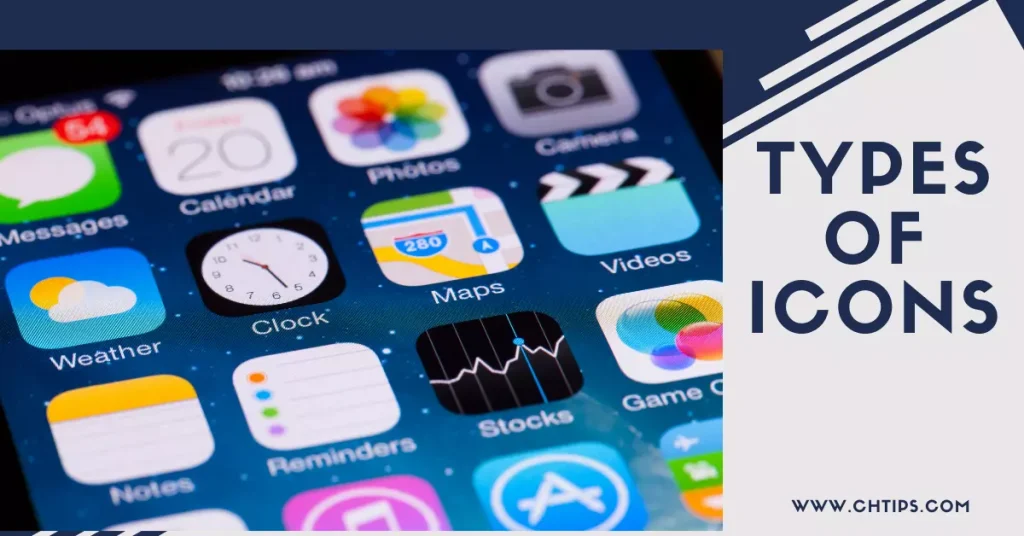
Useful Video On : Types of Icons
What are the Common Icons in Operating Systems?
Icons are classified into 5 different categories
- System Icons
- Shortcut Icons
- Program/Folder/Docs Icon
- Start Button & Search icon
- Taskbar Icon
When we install any operating system, some icons come with it by default.
Some of the common icons seen on desktops are My Computer, My Document, Recycle Bin, Control Panel, Network, etc.
#1. My Computer Icon
With the help of this icon, we access the data which data are inside the computer.
we can access all drives like (C, D, E) and a peripheral device like Pen drive, CD/DVD, Computer download file, Document file, Music file, picture, Videos, etc. by just double clicking My Computer icons.
Data stored in these files are real computer data, and we do not delete all this data.
#2. My Document Icon.
If we save any file or data on our computer, this data is saved by default on the document folder; with the help of my documents icons, we reach the save data file.
#3. Recycle Bin Icon.
This icon reaches where the files are deleted from the computer or deleted from the computer and then stored in the recycle bin folder.
This is also called a dustbin. If we delete any necessary file we want, we take it from the recycle bin folder by retrieving it.
If we’re going to delete the file permanently, we want to press shift + delete, so the file is deleted.
#4. Control Panel Icon.
It is known by its name icon to reach the primary setting of the computer.
To access and manage basic and advanced computer settings control panels are used extensively.
The Administrative tool, Time, User Account, Security, and Windows Update and be changed according to the requirement.
#5. Network Icon.
With the help of the Network icon connected with the computer network group, network hard drive, shared folder, shared printer, server, and other information can be easily used and utilized.
#6. Short Icon.
The shortcut icon looks very simple, but a small icon in the right corner indicates it is not an original icon.
This is a shortcut; most people think the shortcut icon is an authentic icon.
#7. Program, Folder, and Document Icon.
Shortcuts create many of the original program and system icons and folders on the desktop.
The original icon has a slight difference in that there is no icon under it, and by deleting this file original file does not delete.
#8. Start Button Icon.
Where all the programs and applications were displayed on the computer, there is an option the shut down, restart, and log off on the start menu it generates on the start button.
#9. Taskbar Icon.
At the bottom of the desktop, there is one strip called the taskbar when any program runs is shown on the taskbar, and when we minimize a program is also shown on the taskbar.
We can also pin some popular programs on the taskbar.
#10. Quick Launch Bar Icon.
On the right side of the taskbar near the watch, there is a set of icons.
Which is known as the quick launch icon. There is a program that runs in the background in which there are antivirus programs, graphic programs, volume icons, and network icons are present.
5 Different Types of ICON in Computer Systems
- System Icons.
- My Computer Icon.
- My Document Icon.
- My Network Places.
- Internet Explorer.
- Recycle Bin.
1. System Icon.
On the screen of the desktop left side, display the system icon automatically created by the operating system. It has different functions we know about it.
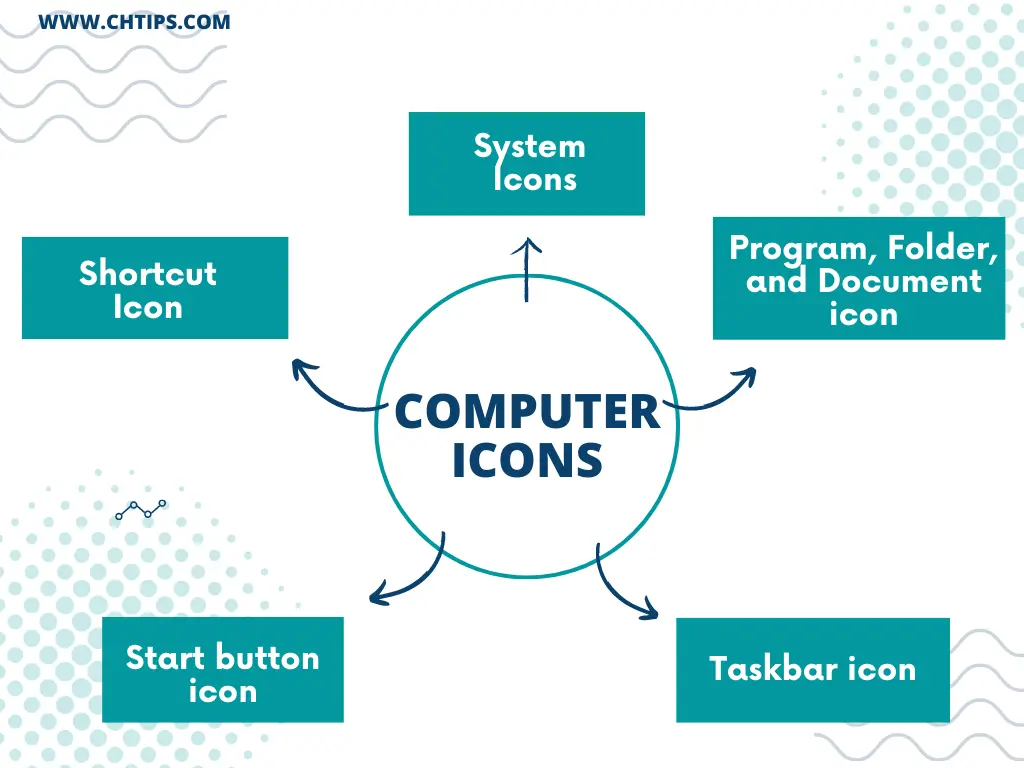
2. My Computer Icon.
It is situated on the upper left side of the windows when you click it.
Windows Explorer was opened there are related resources like a hard disk drive partition, My documents, Music folder, picture folder, network folder, shared folder, etc.
3. My Document Icon.
When you open this icon, they show saved documents by default. Any file we saved didn’t give the location.
4. My Network Place.
If your computer is connected to any network, then you see the workgroup of every server and computer.
You know the computer’s name if it is connected to a media drive network.
5. Internet Explorer.
By default, Microsoft Explorer present by default internet explorer, which earlier was known as Microsoft Edge, was used for internet surfing.
6. Recycle Bin.
Recycle bin is the most crucial icon. If any file or folder that we delete from the computer, then that file or folder you found in the recycle bin.
List of Computer Icons and their Functions?
- System Icons.
- Shortcut Icons.
- Program Folder and Document Icons.
- Start Button Icons.
- TaskBar Icons
1. System Icons.
When we install any operating system, some icons come with it by default.
These icons were seen on our desktop screens like my computer, my document, Recycle bin, Control panel, network, etc.
2. Shortcut Icon.
The shortcut icon looks very simple, but a small icon in the right corner indicates it is not an original icon.
This is a shortcut; most people think the shortcut icon is authentic.
3. Program, Folder, and Document Icon.
Shortcuts create many of the original program and system icons and folders on the desktop.
The original icon has a small difference in that there is no icon under it, and by deleting this file original file does not delete.
4. Start Button Icon.
Where all the programs and applications were displayed on the computer.
There is an option the shutdown, restart, and log off on the start menu it generates on the start button.
5. Taskbar Icon.
At the bottom of the desktop, there is one strip called the taskbar when any program runs are shown on the taskbar, and when we minimize a program is also shown on the taskbar.
And we pin some programs on the taskbar.
Types of Icons in Windows
- System Icon
- Program Icon
- Shortcut Icon
7 Important Icons of Computer System
- Application Icons.
- Folder Icons.
- File Icons.
- System Icons.
- Trash/Recycle Bin Icon.
- Shortcuts Icons.
- Action Icons.
Top 9 Uses of Icons in Computer
In designing the computer, icons play a vital role. Icons can be self-explanatory for visitors for simple and easy navigation.
The Icons can make the website design more user-friendly and soothing for the eyes and make the design look more attractive and appealing.
Computer icons are widespread today, and they have become as crucial for computers.
Some important uses of icons are mentioned below.
| # | Uses of Icons |
| 1 | Make the Design more user-friendly. |
| 2 | Simple and easy navigation. |
| 3 | Accessible communication with customers. |
| 4 | Simple and easy interaction using icons and symbols. |
| 5 | Images such as photographs or drawings can be used in a graphic design project. |
| 6 | Simple shapes such as circles or squares for representation. |
| 7 | Computer icons are also helpful in conveying meaning within a single document or piece of content. |
| 8 | You can also use icon buttons to direct people to specific sections of your site. |
| 9 | Computer icons can be used to convey important information to your company’s customers and clients and simplify the interface. |
Importance of Icons in Computer
- Computer icons are essential in conveying messages to the user through the design. The icons are used for better understanding and navigation.
- Icons are shortcuts to commands and files and may be used to create new files or folders.
- Icons make the design more user-friendly and easy to understand.
- Icons look good on design and websites.
People Are Also Reading
- Advantages and Disadvantages of Computer
- Advantages and Disadvantages of Fifth Generations of Computer
- Advantages and Disadvantages of First Generation Computer
- Characteristics and Features of Third Generation Computer
- What is Versatility In Computer Systems
- Essential Attributes of Good Software
- Smallest Unit of Computer Memory Storage
- How Do Computers Works at the Most Basic Level
- 12+ Characteristics of Fourth Generations of Computer
- Advantages and Disadvantages of Fifth Generations of Computer
- What are the Five Generations of Computer System?
- Explanation on a Brief History of Computers
- 10 Characteristics and Features of Second Generation Computer
- What are the Five Generations of Computer System?
- What are the Functions of BIOS in Computer
- Computer Basic Tutorials
Types of Icons PDF Download
What are the Uses of Computer ICONs?
Icons are used to identify which type of file and folder inside it; we open my computer icon; we know what is inside it likewise, all are icon is easy to understand which file or folder inside in it.
Examples of ICONs
Icons like My computer, My document, Recycle Bin, Control Panel, network, Microsoft Edge, etc.
Common Icons Found on the Windows Desktop Are
| 1 | My Computer | This PC. |
| 2 | My Document. |
| 3 | Recycle Bin. |
| 4 | Control Panel. |
| 5 | Network. |
| 6 | Internet Explorer. |
| 7 | Personal Folder. |
Frequently Asked Questions [FAQs]
What are the Common Icons in OS?
My Computer, Documents, Control Panel, and Recycle Bin
Where are Icons Present?
Icons are presented on computer / Laptop desktops.
What is Icon Called?
statues of religious figures
What are the 3 Types of icons?
There are three types of icons:
Universal
Conflicting
Unique Icons.
What are 4 Common Desktop Icons?
Computer, Network, the Recycle Bin, and Control Panel.
3 Icons Available on the Taskbar?
Battery, Wi-Fi, Volume, Clock and Calendar, Input Method, and Notification Center.
What is the Bottom of Your Desktop Called?
Taskbar.
what are the icons on a computer screen called
Desktop Icons.
Get In Touch
I have also written and compiled some articles on computers and telecommunications, and please go through them.
I hope you will like reading it.
I hope that all the questions and queries related to Different Types of Icons in Computer System have been answered here.
Don’t hesitate to contact me, and if you need to add, remove, or update anything from the article, please let me know in the comment section or via email.
I will be more than happy to update the article. I am always ready to correct myself.
I was hoping you could share this article with your friends and colleagues; this motivates me to write more on related topics.
!!! Thank You !!!