The Active Directory Users and Computers tool allows you to view, add or delete objects from the Directory.
Active Directory is a Microsoft technology or product extensively used and utilized for managing computer devices in a network.
It is also considered a primary feature and extensive characteristic of Windows servers.
Active Directory helps and allows network administrators to create domains in a network.
The Active Directory Structure is categorized into three distinct types.
- Domains
- Trees
- Forests
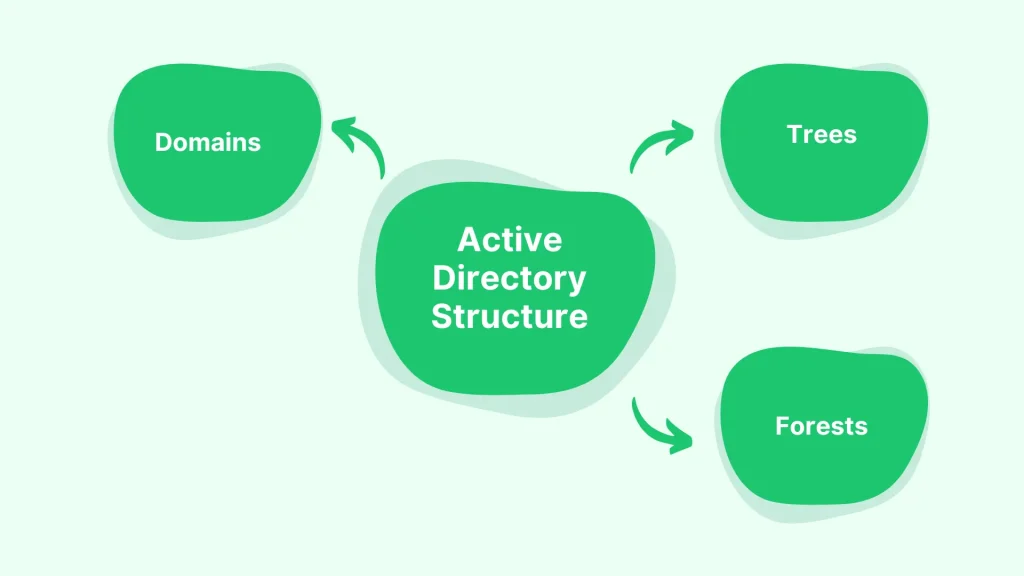
What are Active Directory Users and Computers?
The Active Directory Users and Computers tool allows users to manage objects such as users, groups, computers, and other devices in your organization’s Active Directory Environment.
The tool is available from the start menu under Administrative Tools.
The Active Directory Users and Computers tool let you manage objects within the AD DS environment.
It can be used to create new things, modify existing ones and delete them if they are no longer needed.
The Active Directory Users and Computers tool is located in the top-level navigation pane of Server Manager under Tools.
You can also access this tool from the Control Panel by clicking on Start, then choosing Programs – Administrative Tools, and finally selecting Active Directory Users and Computers from the list of programs available.
If needed, add or delete users from your Directory, including their passwords. You can also change a user’s settings on their account if necessary (for example, change an email address).
Add new groups or move existing ones around as needed.
This is useful when creating departments within your company or adding new employees who need access to specific resources but don’t want them all in one place (such as our sales team).
Active Directory users and computers are essential to any organization’s infrastructure. Your company uses user accounts to access data, resources, and applications.
If you’re using Windows Server 2008, Active Directory Users and Computers is one of the most used tools.
It allows you to easily manage all aspects of your AD environment, from adding new users or computers to working groups and permissions for different objects within the Directory.
The Active Directory Users and Computers tool allows you to manage all accounts in your Directory.
You can modify properties such as phone numbers or email addresses, change passwords or delete accounts entirely.
You can also use the tool to list all users who belong to a particular group, department, or team within your organization.
The utility is available under “Administrative Tools” on the Start menu in Windows 2000 or later versions of Windows operating systems.
Useful Video On: Active Directory Users and Computers
How do I open Active Directory Users and Computers in Run?
The Windows Run Command is considered the most powerful and used shortcut in Windows.
Using Run Command, users can easily open and access programs and documents without directly navigating through File Explorer or searching in the start menu.
There are two main ways to open the Active Directory Users and Computers console in run mode:
- Type DSA.msc in the Start Menu or the Run box.
- Press Ctrl+Run (or Alt+F3). This will launch the MSC window directly into run mode without any extra steps on your part. The same trick works with Windows applications supporting run mode, such as Notepad and WordPad.
To open the utility, type “run” into the search box of Windows (or Start) and then enter “da”.
If your domain controller is not named DC01, change it accordingly.
Once a opens in a Command window, type “dir \\dc01\sysvol\dc01 /s” to list all folders under SYSVOL shared folder.
You can open the Active Directory users and computers in Run by using the following command:
- rundll32.exe %windir%\system32\auditpol.dll,AuditPol
The above will open a new window with all the options for this cmdlet. You can search for a particular computer or user using the Find box at the top of this window.
The results will be displayed below in a list view where you can select one or more items and click Edit to modify them or another button to delete them from your dataset.
Active Directory Users and Computers PDF Download
What is Command for Active Directory?
The command is the most powerful tool in Windows Server administration.
You can use it to perform all tasks—from managing your server’s files and services to managing users’ accounts and groups.
The command for Active Directory is Windows PowerShell. You can use the same commands with PowerShell as you do with the Command-Line Interface (CLI).
You can also use a third-party tool like ADSuite or Quest’s PowerTools.
These tools come with their own set of commands, but they all work similarly, so there’s clarity about what each one does.
The command Line Interface (CLI) utility is a powerful tool allowing you to control your server completely.
The CLI comes with most Linux distributions by default, and Windows Server 2012 includes the PowerShell Module.
The Active Directory command-line interface (CLI) is a collection of utilities that help you manage your Windows Server infrastructure.
It’s a powerful tool, but it can be challenging to understand how it works if you’re new to the platform and a newbie to this kind of stuff.
The Windows command for Active Directory manages the directory service at a local or remote location. You can use this command to perform various operations on the following:
- Users and groups
- Computer accounts
- Domain controller properties and attributes
How do I Start Active Directory?
Installing it on a server is the first step in getting started with Active Directory. You can install Windows Server 2012 R2 or 2016.
Once you’ve installed the software, you must set up your domain controller to act as an endpoint for your users’ logins and tenant data synchronization needs.
To start the Microsoft Active Directory service, open a Command Prompt window and enter: “Net Start AD.”
Afterward, you can end the service by entering: "Net Stop AD."
- Go To Command Prompt.
- Enter “Net Start AD”.
Benefits of Active Directory
- Cost savings and inexpensive.
- Security improvements.
- Simplified management processes.
- Security posture assessment (SPAN).
- Hierarchical Organizational.
- Increased efficiency.
- Multimaster Authentication and Multimaster Replication.
- Use and utilization of Network Resources at a single point.
What are the 5 Roles of Active Directory?
The five roles of Active Directory are:
- Identity Management.
- Access Control.
- End-user support (EUS).
- Policy Enforcement.
- Reporting and Monitoring.
Active Directory Commands List
Some of the significant active directory command lists are mentioned below.
- Ping.
- Ipconfig
- Nslookup
- Tracert
- shutdown command
- gpupdate
- netstat
- dcdiag
- net stop and net start
- systeminfo
- w32tm
- getmac
- gpresult
- whoami command
- telnet client
- set
- Mkdir
- CD
- DIR
- Xcopy
- ver
- Assoc
- rmdir
- Schtasks
- mstsc
- net user
- arp
- hostname
- Cls
- Diskpart
- robocopy
- xcopy
- Format
- Sfc
- net use
- chkdsk
- Route Print
- Powercfg
- Tasklist
- Taskkill
Examples of Active Directory?
There are five FSMO roles in Windows. They are mentioned below.
- Schema Master.
- Domain Naming Master.
- RID Master.
- PDC Emulator.
- Infrastructure Master.
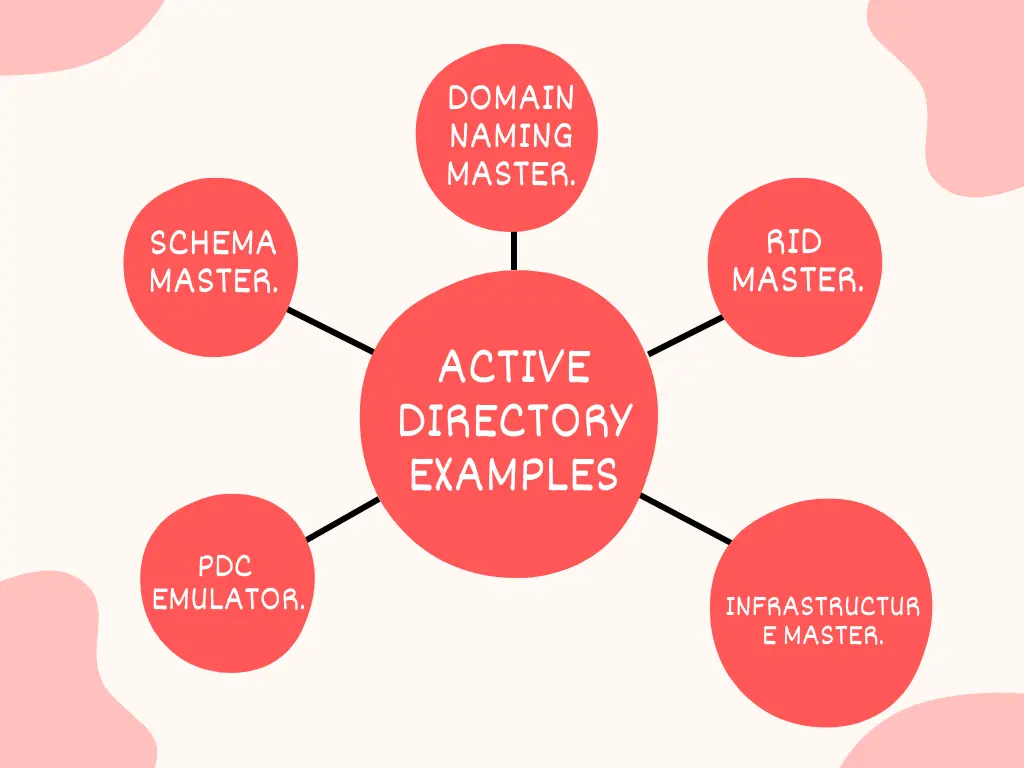
What are the 3 Main Functions of Active Directory?
- Centralized resources and security administration.
- Single login for access to global resources.
- Simplified resource location.
Recommended Reading
- Applications of Star Topology
- Top 11+ Advantages and Disadvantages of MPLS
- Basic Block Diagram of Optical Communication System
- Advantages and Disadvantages of Star Topology
- 15+ Advantages and Disadvantages of Mesh Topology
- What is a Port in Networking? Its Types, Functions with Examples
- Characteristics of Star Topology Networking in Computer
- Applications of Ring Topology in Computer Network
- Functions of Bridge in Networking
- Features of Star Topology in Computer Networks
- 10 Applications of Star Topology in Real Life
- Characteristics of MAN in Computer Network
- What is a Port in Networking
- Advantages and Disadvantages of LAN {Local Area Network}
- Advantages and Disadvantages of WAN
- Computer Basic Tutorials
Install Active Directory Users and Computers Windows 10
Installing Active Directory Users and Computers on Windows 10 is very simple.
You can easily download the app from Microsoft Store or the internet, then install it on your computer.
Before you begin: You need an account with Microsoft.com, which will allow you to download this application.
The application can be installed on any version of Windows 10, including the Anniversary Update or later versions.
We recommend installing the ADUC application on all computers running Windows 10.
This will ensure administrators have access to all available features when needed.
The first step in installing Active Directory Users and Computers is downloading it from Microsoft. The file is under Windows 10 installation media or on the Microsoft Download Center.
After downloading, double-click on the EXE file to start the installation process.
Once installed, you will see an “Windows Administration Tool” icon in your Start Menu.
This is where you will launch ADU&C when needed.
Once installed, this app will help you manage your network’s computers and users more effectively.
Whether setting up new machines or upgrading existing ones, this tool will make it easy for you to start Windows 10.
The Windows 10 Active Directory Users and Computers feature is an application that lets you manage users, groups, and computer objects in your Windows domain.
Frequently Asked Questions [FAQs] on Active Directory Users
Is Active Directory a tool?
Yes, this tool is used to create and modify users in bulk.
Where is Active Directory located?
c:\windows
How do I start Active Directory?
Go to Start > Administrative Tools on the Start menu to access Active Directory.
Who controls Active Directory?
The operations team manages Active Directory.
What is Active Directory called now?
Active Directory Domain Services (AD DS).
Is Active Directory easy?
Learning Microsoft’s Active Directory service is easy to learn and implement.
What are the two modes of Active Directory?
Active Directory (in Azure) & Azure Active Directory (AD DS in Azure – AAD).
What are the 4 types of Azure AD?
Free Office 365 apps, Premium P1, and Premium P2.
Get In Touch
I have also written and compiled some articles on computers and telecommunications, and please go through them.
I hope you will like reading it.
All the questions and queries related to the active directory users and computers were answered here.
If you have any questions related to What is Active Directory Users and Computers.
Don’t hesitate to contact me, and if you need to add, remove, or update anything from the article, please let me know in the comment section or via email.
I will be more than happy to update the article. I am always ready to correct myself.
I would like you to share this article with your friends and colleagues; this motivates me to write more on related topics.
!!! Thank You !!!
